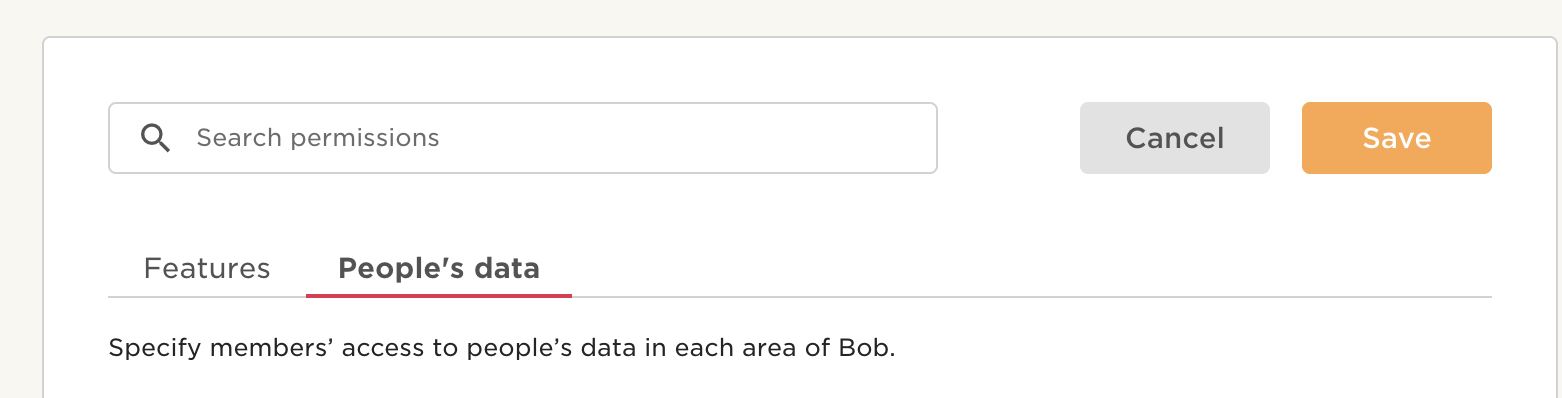Appearance
Generating HiBob Token and ID
WARNING
You need to be an Administrator to follow the steps below
- Login to your HiBob account and click Settings on the sidebar, and then click Integrations under the Account section.
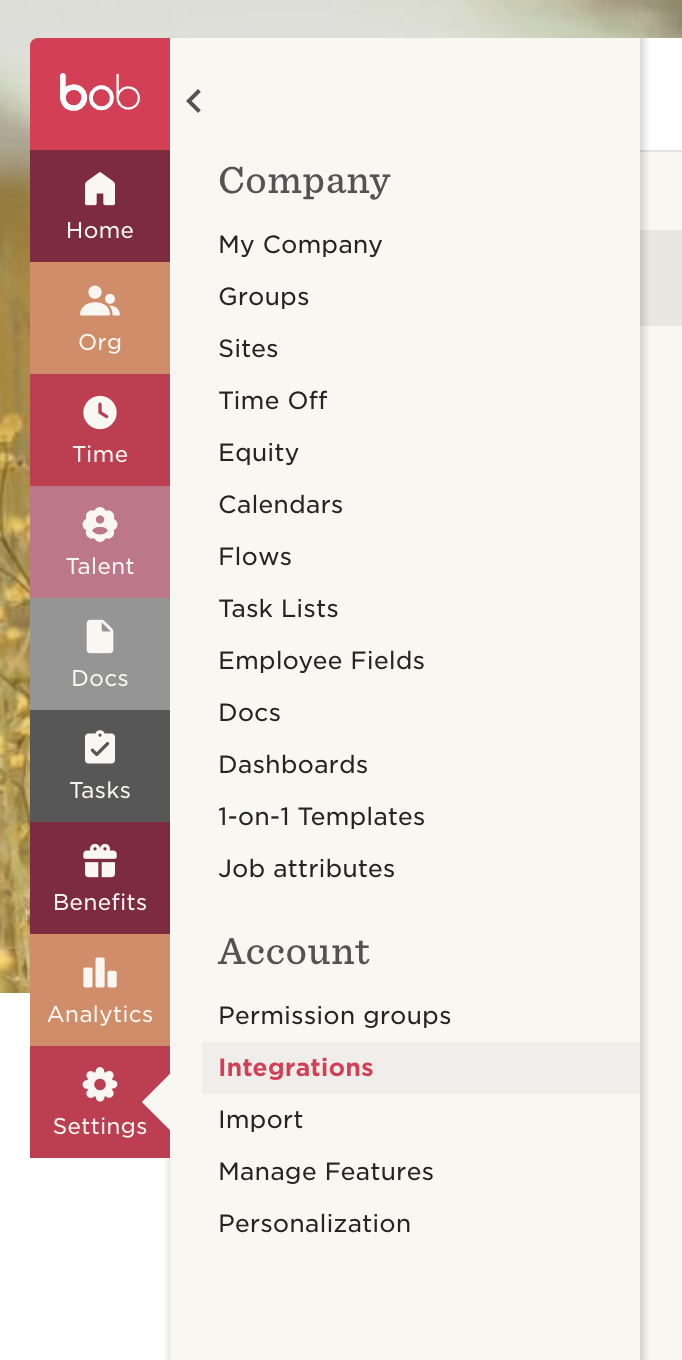
- Search for "service users" and click on Manage.
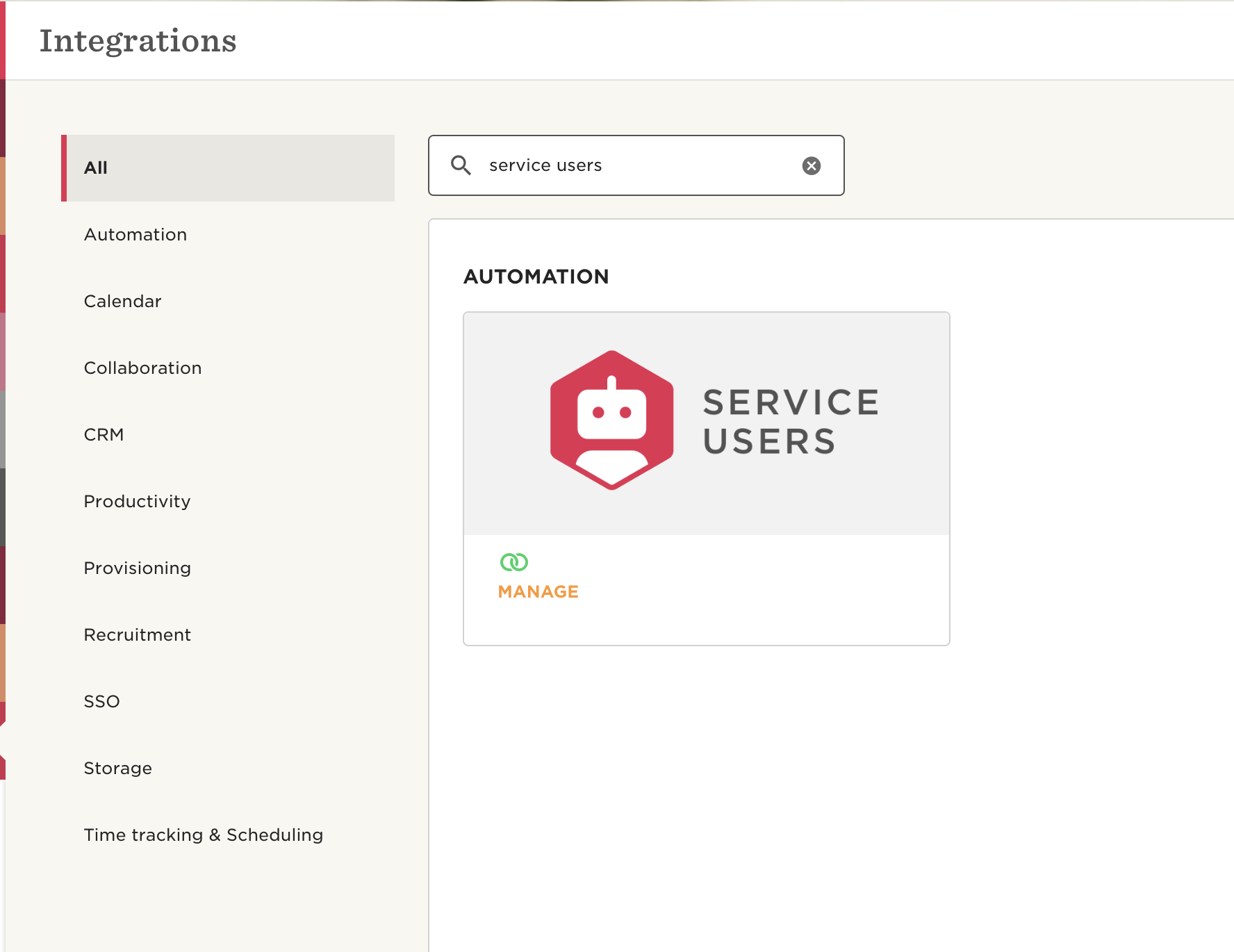
- Click on New Service User.
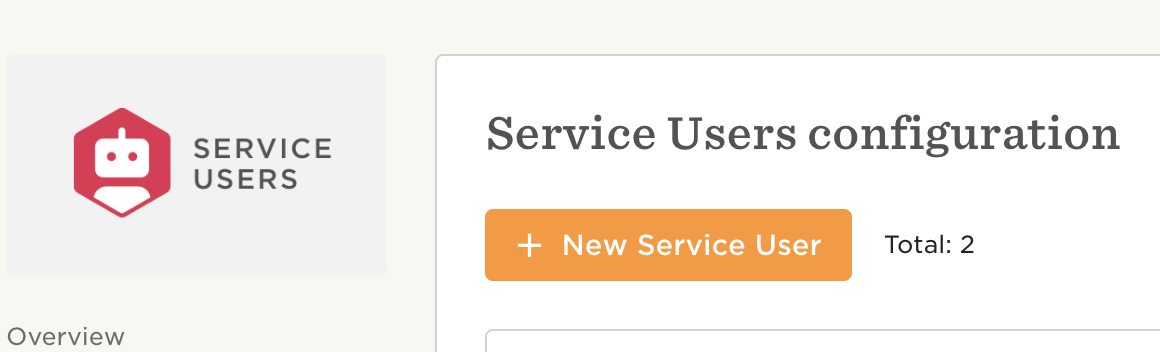
- Enter the Service User Name and Display Name. Click Next.
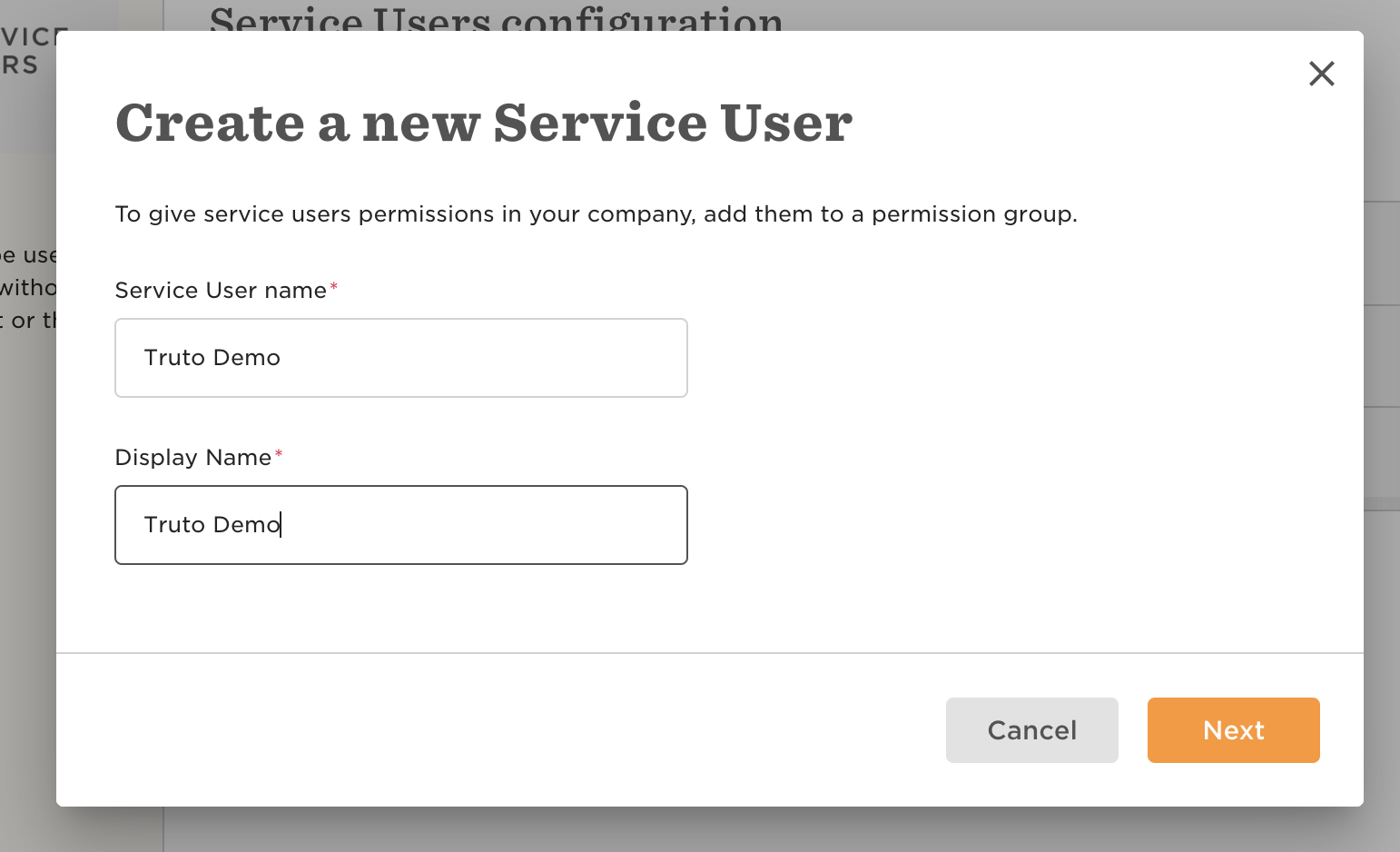
- Copy the ID and Token to be entered into Truto interface later.
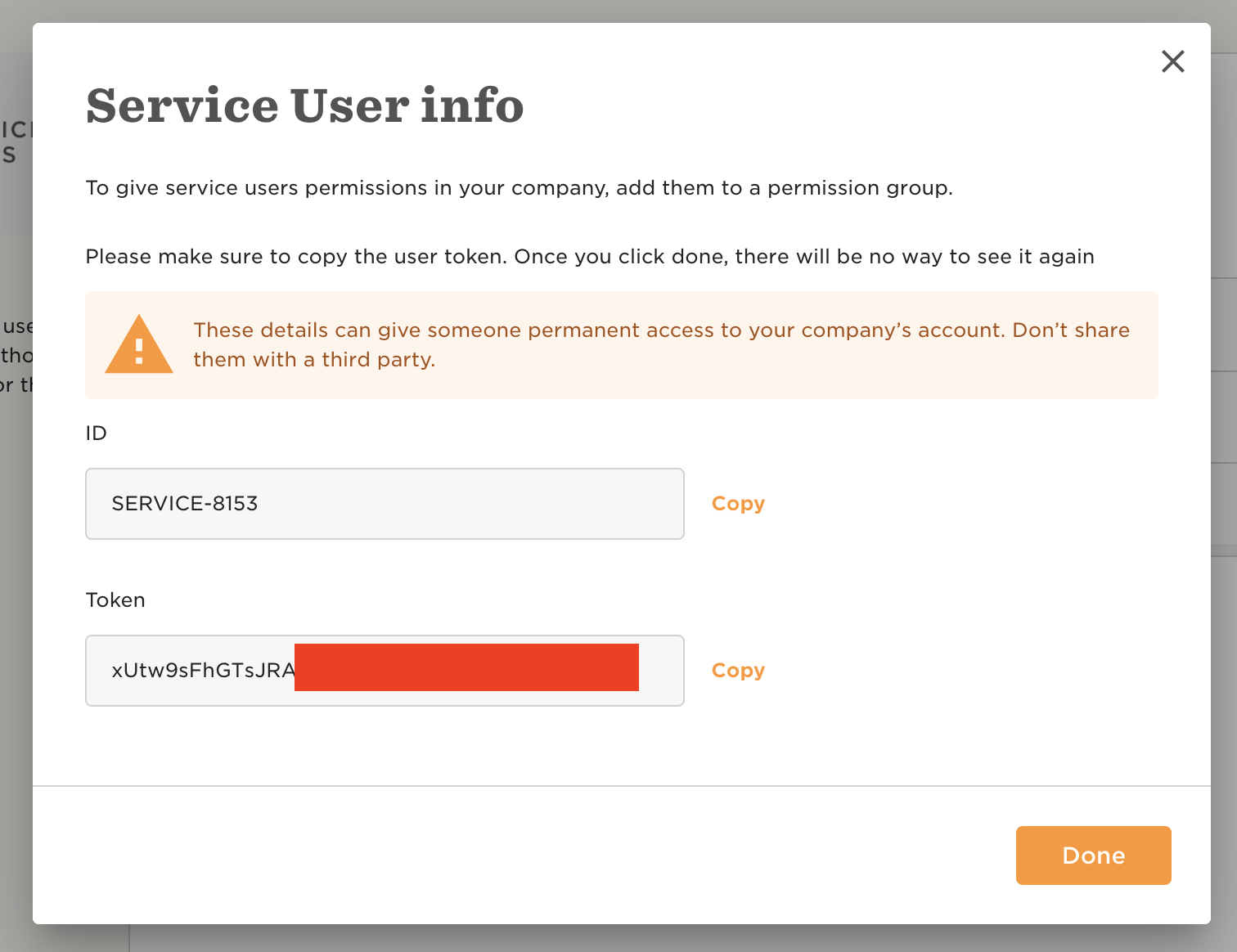
- Go to Permission Groups in HiBob and click on Create Group.

- Enter a Group Name and choose Select people by condition in the Group members section. Click on Edit.
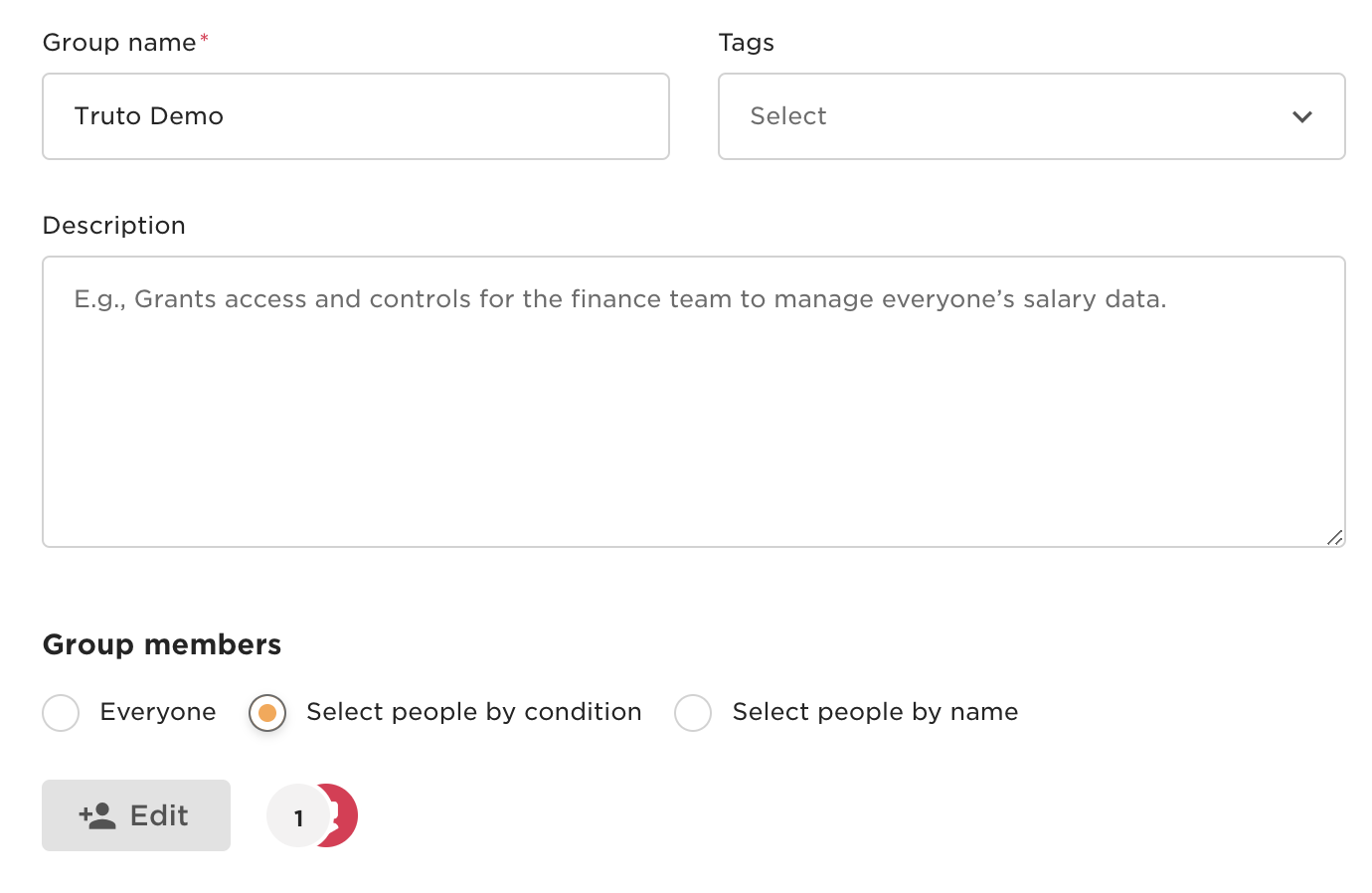
- Remove any conditions if present, and select the Service User you created in Step 4 by clicking the Add Specific Employees dropdown. Click Apply and then Click Create.
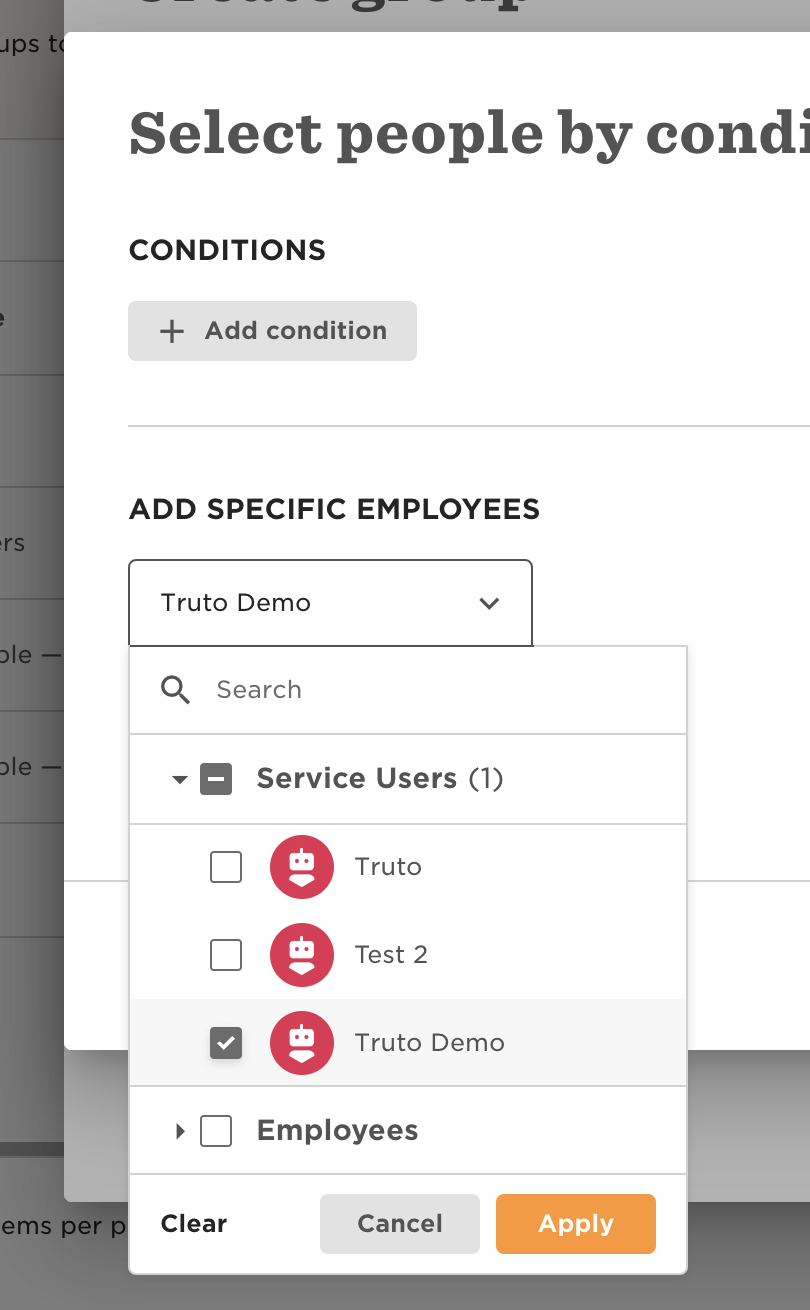
- You'll be taken to the Group details page. Click Edit permissions and then select all permissions from People and Timeoff category in the Features tab.
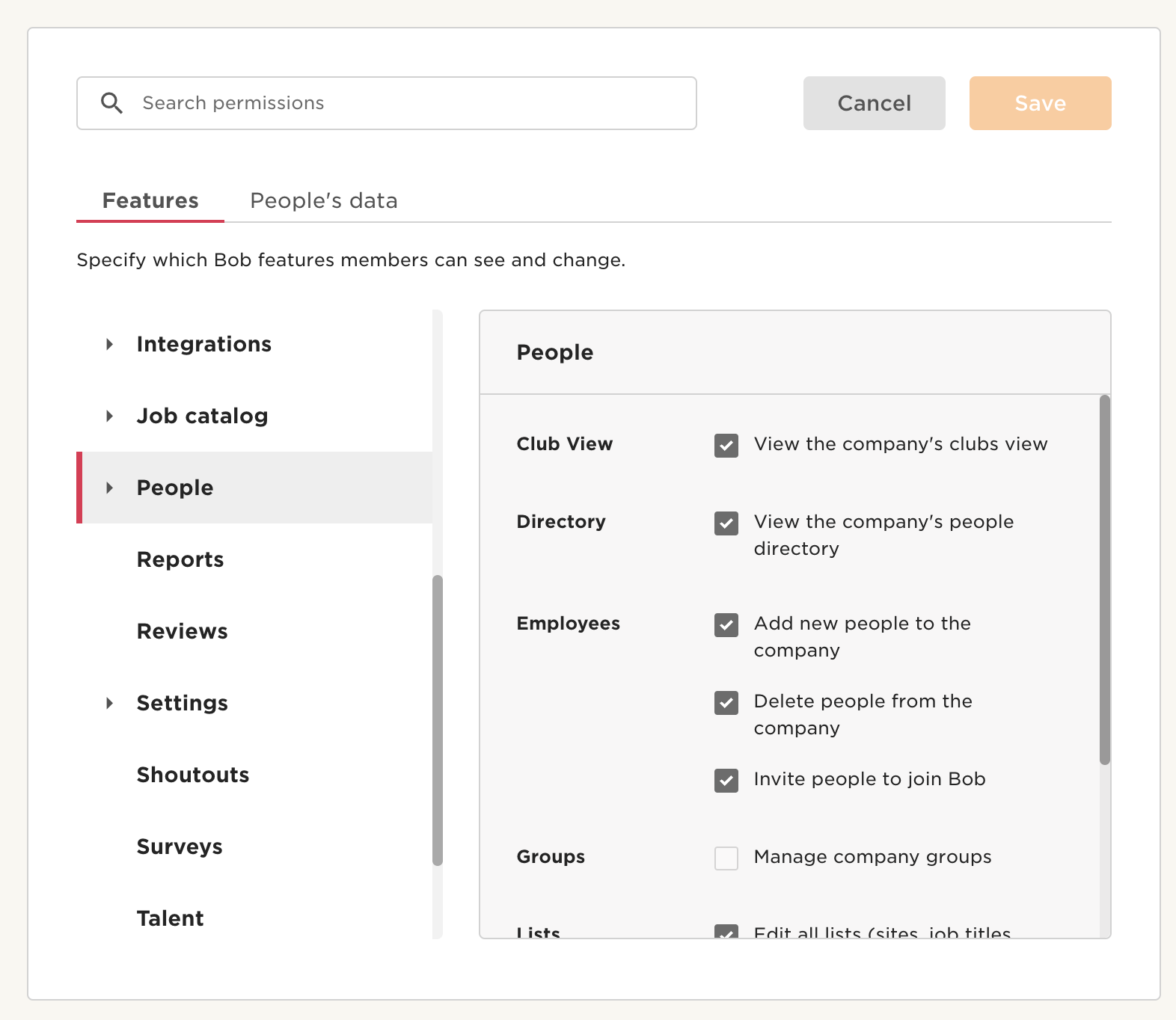
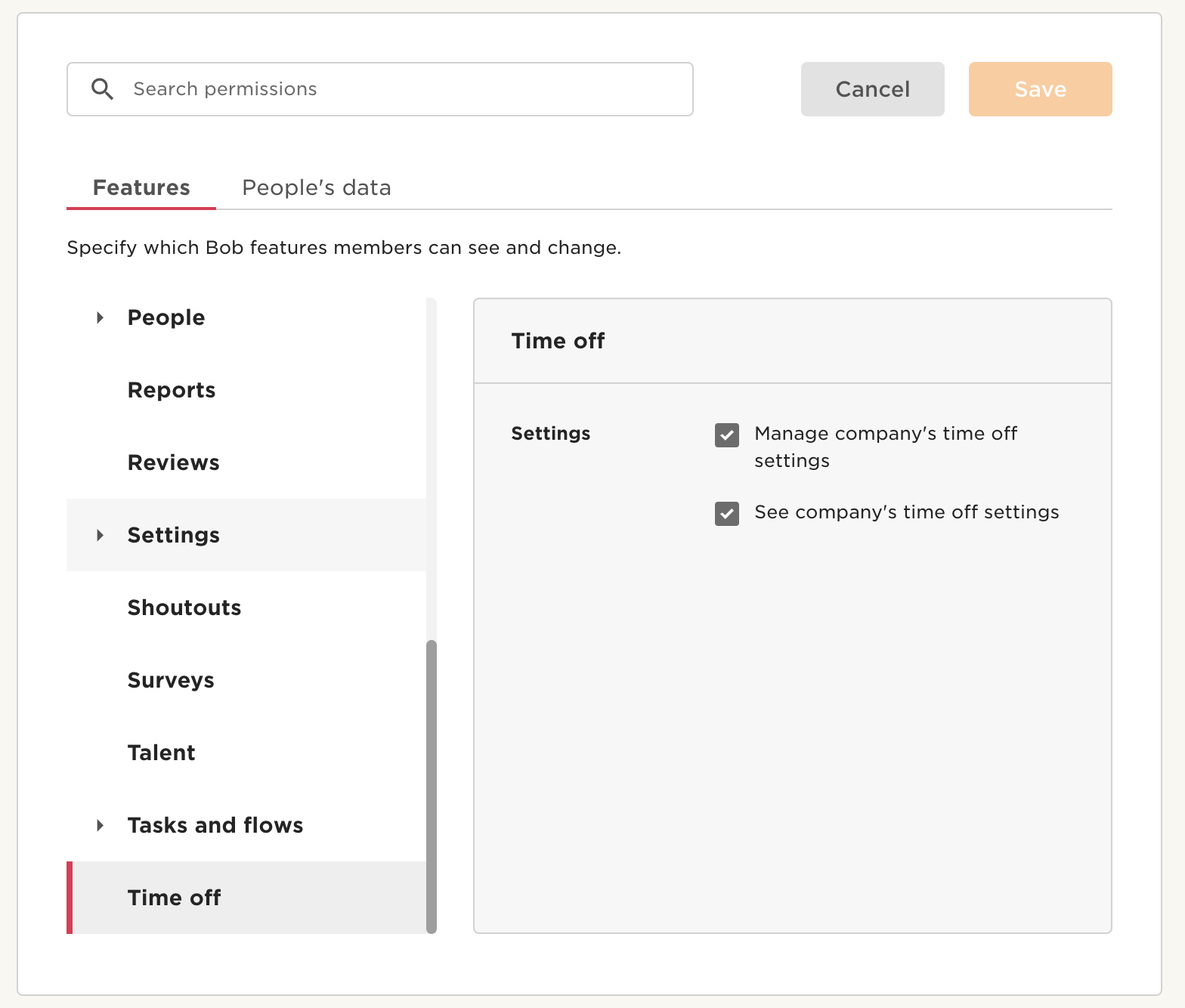
- Then move on to People's data tab and click Edit.
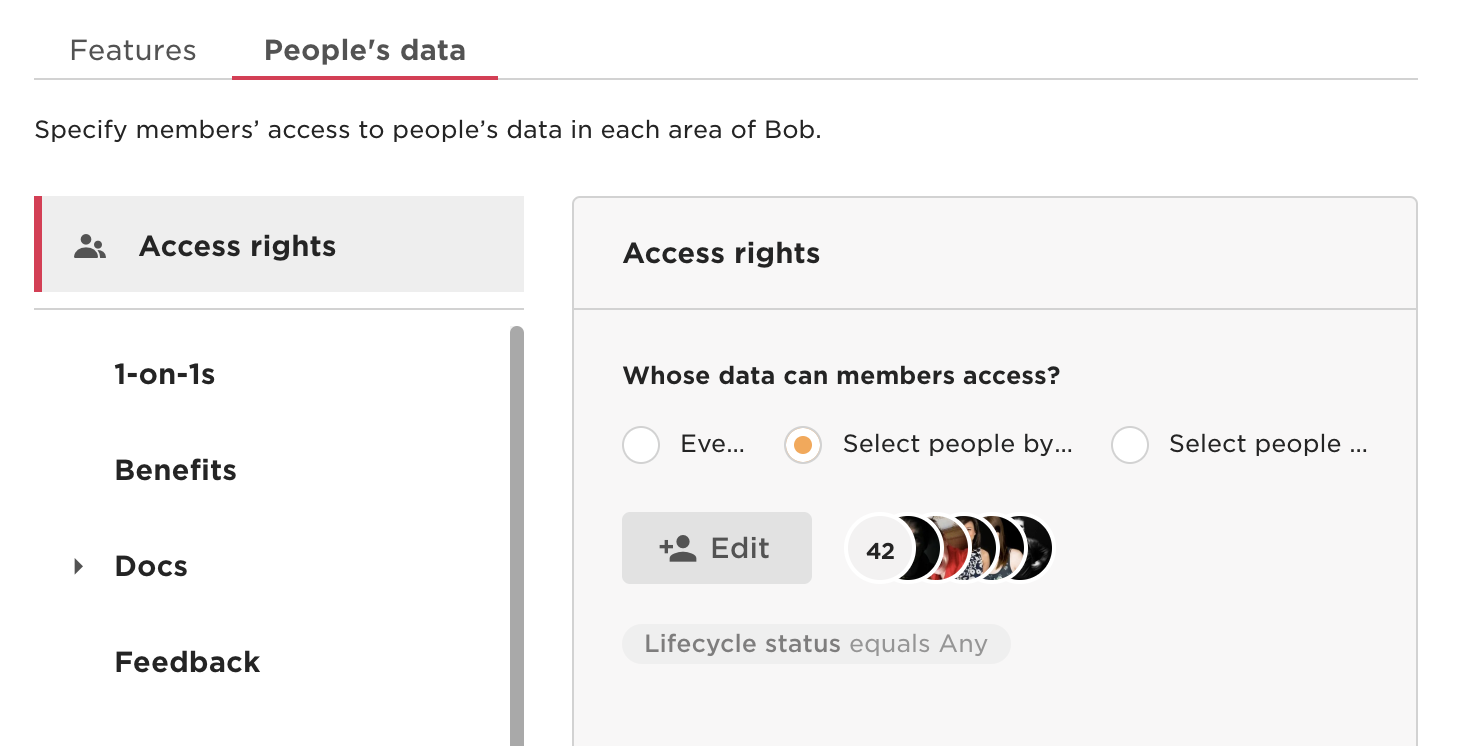
- Select all the Lifecycle statuses and click Apply.
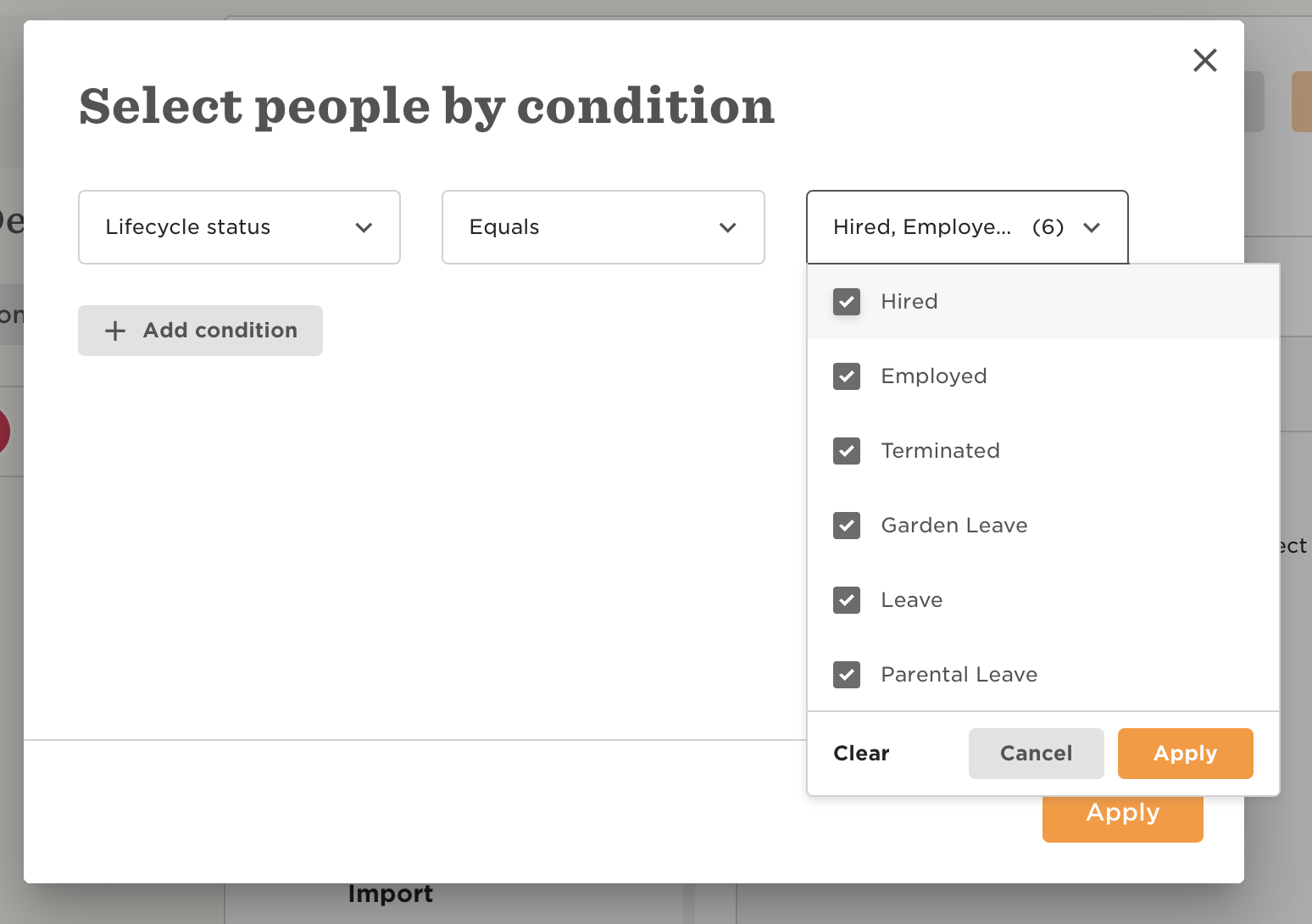
- Click Save to save the permission changes.